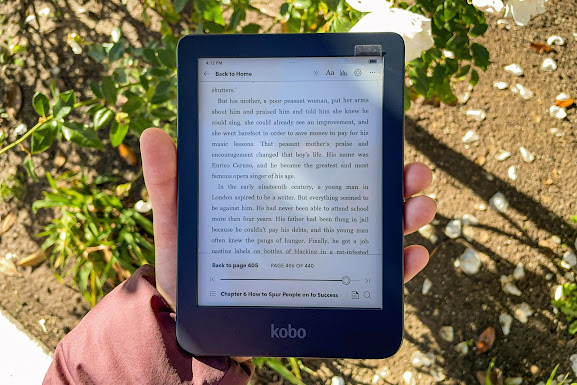Since Jan 3rd, 2023, there’s been no DRM Removal tool on the ebook market that can handle the new Kindle DRM. However, with the help of a Kindle device, you can still be able to get rid of the DRM protection from all your purchased content. Before, you can only use a Kindle eink device to decrypt Kindle books downloaded via USB from the Amazon website. But now you can also use the Kindle Fire tablet to remove Kindle DRM as well. The following guide will walk you through the whole process to remove Kindle DRM using the Kindle Device.
Step 1. Download and Install DRM Removal on your computer
Epubor Ultimate is a powerful DRM Removal that is designed for getting rid of DRM from mainstream ebook vendors, including Amazon.
Step 2. Download Kindle Books vis USB from the Amazon Website
Right now the only solution to get rid of DRM from the new Kindle books is to download your books via USB. Visit the Amazon website > Click Content & Devices in the drop-down menu > Click Books > Select all the books you need to download > Choose Download & transfer via USB in the More actions menu. Then all the Kindle books will be downloaded in .azw3 format.
BTW, Amazon removed the Download via USB option from Kindle Unlimited books. And Kindle Unlimited books are not supported by DRM Removal tools.
Step 3. Plug in Your Kindle Device
Since Kindle Fire Tablets can be used to remove the new Kindle DRM, Epubor Ultimate adds this new feature to support Kindle Fire tablets, too. It is really cool that Epubor Ultimate can auto-detect the serial number of your device just by plugging it into your computer.
Step 4. Remove Kindle DRM
After Epubor Ultimate obtains the serial number, you can add the previously downloaded azw3 files to Epubor Ultimate. As you can see, removing DRM from all purchased Kindle books has never been so easier before.
Now you can back up your Kindle books, share them with friends, access them offline, or read them on any device you prefer. Congrats, finally, you take back full control of your owned books.