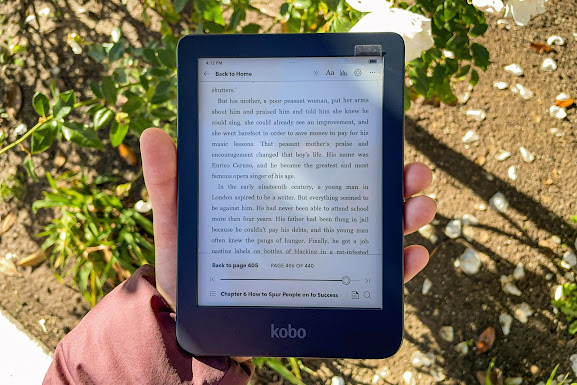Since 2023, Amazon has made some changes to how books can be downloaded:
1. The latest Kindle App is required to download Kindle books published in 2023.
2. If you have a Kindle device, all your purchased Kindle books can also be downloaded into a breakable format via Download & Transfer via USB from the Amazon content page.
These changes affect the removal of DRM from Kindle books published in 2023. All Kindle books downloaded via the latest Kindle for PC/Mac can not be decrypted. If you do not have a Kindle device, either, Epubor now provides you with a new DRM Removal – Epubor Kindle Converter, to help you decrypt Kindle books downloaded via the Kindle Android app in the emulator. Below is a brief guide:
First, you need to download and install an easy-to-use Android emulator on your computer.
Second, set up the emulator for it to work.
Third, install Kindle for Android app in the Android Emulator.
Forth, download Kindle books via the Kindle Android app in the emulator.
Fifth, download Epubor Kindle Converter on your computer.
Sixth, remove Kindle DRM and convert them to your preferred formats.
For more detailed steps, please follow this full guide to back up your purchased Kindle books, including those published in 2023.