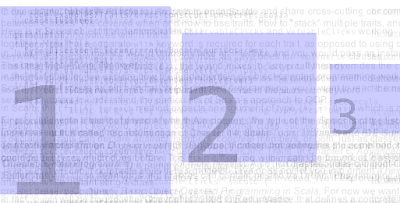One important reason we purchased a Kindle is for the super long battery life, in this age we have already used to charge our gadget everyday. Therefore, when I see Kindle's product page says it lasts at least one month with only one charging, that's pretty impressing.
But about 6 months later, I find my Kindle can hardly lasts for one week, that's pretty far from 4-8 weeks. Is my Kindle encountering some hardware issue? Maybe yes, but I prefer NO. It is how you are using your Kindle decides how long your Kindle's battery life is.
1, Always deactive the Kindle screen when you are not using it
For Kindle Paperwhite, this is the most important way to save battery life, as the light sources are running out power faster than then screen.
And even if your Kindle has not the backlight, you also need to do this because make your Kindle sleep can turn off the wifi connection , as WiFi module is another big power consumer.
2, Turn off the backlights in bright place
In my personal experience, I would not notice that the Kindle Paperwhite's backlights are opened when I am in sunshine or I turn on my room's light. If we still turn on the backlights in occasions like this, the power is running off without any sense.
3, Turn down the backlights in dark place
Many people would read books on Kindle Paperwhite before falling asleep and without any lamp opening. And even in this situation I still don’t recommend turn up the back light because when you are surrounded by total dark, too much back light will make your eyes uncomfortable just like reading on iPad in dark.
For me I always turn down the back light to 2-3, that’s pretty comfortable for my eyes, and some of my friends even would turn to 1.