Google Play Books is one of the most popular ebook providers in the world, which offers a large number of titles for us to choose from. We can read the Google Play books with an app, or in the online built-in reader. But it's not that easy to transfer Google Play Books to some other ebook readers such as Kindle, Kobo, or Nook, because most Google Play Books are protected with DRM. To have full control of your books purchased from Google Play, it's high time to remove the DRM.
Today I would like to share with you a full guide on how to remove DRM from Google Play Books with Calibre and DeDRM plugin. It's totally free.
Step 1. Download Google Play Books to your computer
Visit your Google Play Books library in a browser. Find "My Books", select a book, click the three-dots button in the corner, and then "Export".
Then a window will pop up asking to choose "Export ACSM for EPUB" or "Export ACSM for PDF". (What you will get is a .acsm file. ACSM files are not real ebook files and they should be opened with Adobe Digital Editions to download to EPUB or PDF.)
Step 2. Open ACSM Google Play Books with Adobe Digital Editions
Now download and run Adobe Digital Editions. The first time you open the program, you need to authorize it with an Adobe ID.
After authorizing, please drag the ACSM files to add them to the Adobe Digital Editions library. It will take some few seconds for downloading the content. When it's finished, you will see your books in the library.
Now the Google Play books should be in PDF or EPUB format. You can find the PDF/EPUB Google Play books here:
For Windows: C:\Users\Your Username\Documents\My Digital Editions
For Mac: \Users\username\Documents\Digital Editions
Step 3. Run Calibre and add DeDRM Plugin to Calibre
First, download Calibre and the DeDRM_tools.zip to the computer first. Then please please unzip the DeDRM_tools.zip to get the DeDRM_plugin.zip file.
Now run Calibre. Click the “Preference” at the top menu bar.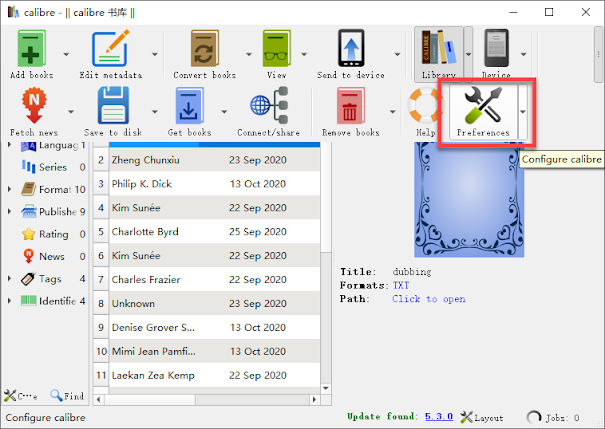
In the pop-up Preference window, find "Plugins" and click it.
Then click"Load plugin from file", next just select the DeDRM_plugin.zip you've downloaded.
Follow the procedure and you'll find the DeDRM plugin is displayed under the "File Type" option.
Step 4. Add ePub/PDF Google Play Books to Calibre
When the DeDRM plugin has been added to Calibre successfully, now we can start removing the DRM from Google Play books.
First, please click "Add books" at the upper-left corner and then find your ePub/PDF Google Play books to add them to Calibre.
If they are added to Calibre successfully, it means the DRM has been removed. Otherwise, you will be told "This book has DRM".
If you have met with this issue, try to add the DeDRM plugin to Calibre again. Or you can try a much easier-to-use and more reliable software called Epubor Ultimate. With this powerful tool, there is no need to add the DeDRM plugin, and your Google Play books can be automatically detected by this tool, which means you don't have to find them by yourself. What you only need to do is to just drag them from the left to the right main window. Then the DRM can be removed in a second.
Here is a detailed guide you may be interested in:
How to Remove DRM from Google Play Books with Epubor Ultimate




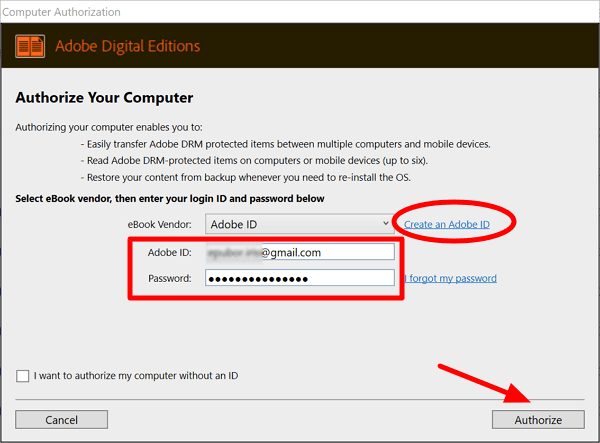




















0 comments:
Post a Comment