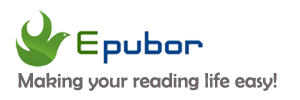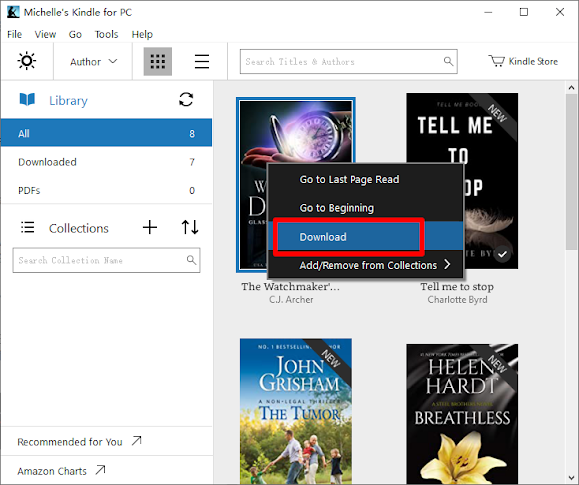Amazon announced on their help page (for installing or updating the Kindle app for PC on your computer) that they are officially going to stop supporting the Kindle App for PC on Windows 7 computers:
Note: The Kindle app will no longer receive support on Windows 7. We recommend that you upgrade to the latest version of Windows on your PC.
However, if you already have Kindle for PC installed on your Windows 7 computer, the software won’t receive any updates in the future and can’t download new purchases. This is the reminding message sent out by Amazon:
You can continue reading the books you already own. Please upgrade to the latest version of Windows to continue receiving updates and read new books. Visit kindle-desktop-requirements for more information.
Why is Amazon no longer supporting Windows 7?
Many people think the main reason is that Windows 11 is going to support Android apps, and they’re going to be using Amazon’s AppStore for apps. While the Kindle app for Android is more feature-rich than Kindle for PC.
Well, this change will make it more difficult for users to remove DRM from their purchased Kindle books in the future. So, for Windows 7 users who are in desperate need of getting rid of Kindle DRM and backing up their books for personal uses and convenience, we suggest you upgrade to the latest version of Windows in order to remove Kindle DRM smoothly.
Bonus tips: you can follow this guide to remove Kindle DRM effortlessly.