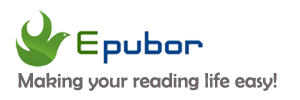Calibre is an open-source program for managing ebooks, combines the function of removing ebook DRM, converting ebook formats, and reading ebooks. As an eBook DRM Removal & ebook Converter, Calibre lets you decrypt and convert Kindle, Kobo, Google Play, Adobe Digital Editions books. As an ebook viewer, Calibre supports reading a lot of ebook formats, including PDF, EPUB, Mobi, AZW3, etc.
Calibre indeed is a really powerful tool for ebooks, however, nothing is perfect. The biggest drawback of Calibre is its difficulty of use and dated user interface. In fact, it's not the only one that can offer the features you need for your ebook management. Here we've collected the best Calibre alternatives in 3 categories that have similar or even better functions for every type of user.
1. Calibre Alternatives for eBook DRM Removing & Conversion
Epubor Ultimate, the best Calibre alternative for ebook DRM removing & ebook conversion, is a well-known brand in the ebook software market. Apart from Calibre, it should be the most powerful and easy-to-use ebook DRM Removal & ebook Converter.
Key Features:
1. Remove DRM from eBooks purchased from almost all the popular retailers (including Kindle, Kobo, Google Play, Nook, Adobe Digital Editions) without installing any DRM removal plugins.
2. Convert ebook formats (KFX, AZW, AZW3, EPUB, PDF, MOBI, PRC, TXT, HTML, etc) to PDF, EPUB, Mobi, AZW3,TXT in batch.
3. Automatically detect devices and load downloaded ebooks. No need to manually add books one by one.
4. Much easier to use than Calibre with a user-friendly interface.
5. Edit metadata, including title, author, publisher, introduction and the book cover.
6. Provide excellent customer support (6 * 12).
2. Calibre Alternative for eBook Management
Alfa eBooks Manager is the most powerful and easy-to-use book organizer for Windows. It allows you to organize your electronic and paper books in a single e-library. It makes ebook management fast and easy, which saves your time and keeps your electronic library safe. You can also take full advantage of the built-in eBook reader and audio player because it supports the most popular formats.
Note: Alfa eBooks Manager is only available for Windows 7/8/10.
Key Features:
1. Create e-library: Get your paper, electronic and audiobooks in a single e-library.
2. Catalog books: Catalog any book data. Add tags and custom fields.
3. Customize design: Customize the look and feel of your e-Library.
4. Scan computer for ebooks: Scan your computer for ebooks, parse metadata.
5. Read eBooks: Built-in ebook reader supports all popular e-book formats.
6. Ebook converter: Convert ebooks for your Kindle, iPhone, or Android reader.
7. Edit ebook metadata: All popular formats are supported including EPUB, MOBI, FB2, PDF, AZW.
8. View books in 3D: Play with a realistic 3D model of your favorite books.
9. Manage audiobooks: Quickly add, organize audiobooks. Built-in audiobook player.
3. Calibre Alternative for eBook Reading
Epubor Reader is the most beautifully designed ebook reader with really powerful functions in a user-friendly interface. As the best Calibre alternative for ebook reading, it supports reading multiple ebook formats, including EPUB, MOBI, AZW3, PRC, TXT, HTMLZ, etc. Besides, it offers fully customizable options like adjustable font type, font size, theme, and page-turning mode, and it enables you to view, organize and manage all your ebooks in all kinds of formats in a single library. Adding books to Epubor Reader is very simple, just adding to the library by a simple "drag & drop".
Key Features:
1. Supports multiple ebook formats including EPUB, MOBI, AZW3, PRC, TXT, HTMLZ, etc.
2. Much beautifully designed and user-friendly interface.
3. Easy to add highlight, bookmark, and make notes.
4. Offer 5 themes including Day & Night mode switcher.
5. Change font type and font size.
6. Switch reading mode between horizontal and vertical scrolling.
7. Well-structured book sorting feature according to criteria of the author, language, publisher, and ISBN.