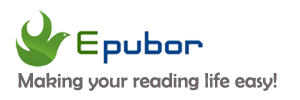Kindle is regularly updated with improvements to the reading experience. Recently, the new released Kindle Firmware version was 5.12.5 which had added a couple of new features.
Here’s the changelog of what's new:
Progressive Download: Once you initiate a book download, you do not need to wait until the complete book is downloaded. We will allow you to open the book as the download is in progress.
Read seamlessly across devices: Over the next few weeks you will see an updated page location dialog that gives you helpful information on your recent location, and makes it easier to navigate between the current and the most recently read page.
As usual, performance improvements, bug fixes, and other general enhancements.
Now you can download the latest Kindle Firmware from Amazon’s Kindle Software Update page manually, or you can automatically install it via WiFi in the coming weeks.
After updating to the latest Kindle Firmware, you can read Kindle Books before they have finished downloading. By the way, if you want to back up Kindle books to your local disk, you can follow this guide to decrypt and convert Kindle books.