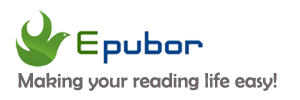Having downloaded a lot of epub books from an online ebook site, and want to transfer them from your PC to your iPhone to read in the Apple Books app? Well, here I'd like to share with you a rather easy way to transfer epub books to Apple Books wirelessly with Calibre.
Step 1. Download and install Calibre to your computer.
Step 2. Run Calibre, and add your epub files to Calibre library.
Step 3. Right-click any book, and then select "Connect/share". Next click "Start Content Server in the drop-down menu.
Step 4. Click "Connect/share again", and you will see a website address.
Step 5. Type the address on the browser's search bar in your iPhone. As the above image shows, you should type like this, http://192.168.31.12:8080.
Step 6. Download EPUB books to your iPhone and open them with your Apple Books app.