For a long time, we have had to downgrade our Kindle for PC/Mac to the older version in order to successfully remove Kindle DRM. If we did not downgrade, we would fail to remove the DRM.
More seriously, Kindle for PC/Mac recently is forcing users to upgrade to the latest version V1.32 without asking for any permissions. It automatically updated itself to version V1.32, which made us unable to remove the DRM from the older version Kindle for PC/Mac.
As of today, we've finally figured out the solution to removing DRM from Kindle's latest version PC/Mac (now V1.32). You don't need to downgrade anymore. What a wonderful achievement! Now just follow my steps to have it done!
Update 2021/08/06: Kindle for Mac V1.32 has stopped working on removing Kindle DRM. So if you've already installed the kindle for MAC 1.32, please uninstall it and then download & install the Kindle for MAC 1.31.
Step 1. Delete all your Kindle books from your Kindle library.
Run your Kindle for PC/Mac, click "Downloaded" at the left menu, then right-click the book cover, and choose "Remove From Device".
(If you haven't downloaded any Kindle books via the latest version, just ignore this step.)
Step 2. Exit Kindle for PC/Mac.
Step 3. Disable KFX support in Kindle for PC/Mac
In this step, the process on Windows is a bit different from that on Mac. Please pick up the one that is consistent with your computer system.
For Windows users:
Download KFX_begone3.zip to your PC. Unzip it, you will get a Kindle.cmd file. The cmd file is a command. Now double-click the cmd file to run the command line.
When you run the command, your Kindle for PC will be automatically opened. You don't need to do anything further. Just wait for the command to be finished.
For Mac users:
Open the terminal window, and cut and paste the following command to disable the renderer-test program.
chmod -x /Applications/Kindle.app/Contents/MacOS/renderer-test
sudo chmod -x /Applications/Kindle.app/Contents/MacOS/renderer-test
Put the above code in the Terminal and then tap "Enter" on your keyboard, you will be requested to fill in your computer passwords. Just fill in it and tap "Enter" again. That's it. Just take the next step.
Step 4. Run Kindle for PC/Mac V1.32, re-download Kindle books to your computer by "right-click" and choose "Download".
Note: Don't double-click the book to download it. And don't open the book until you remove the DRM. Otherwise, you will fail.
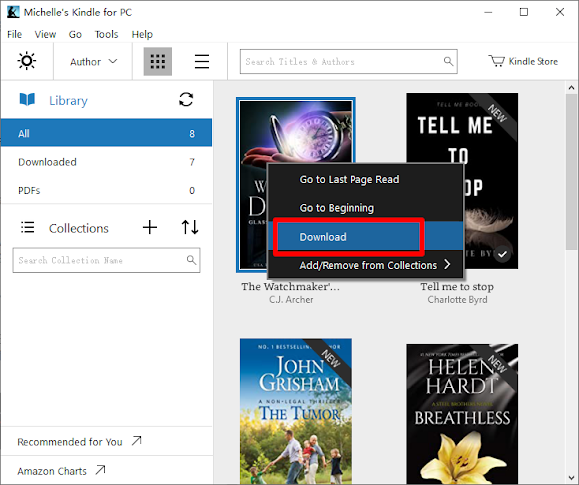
Step 5. Download and run Epubor Ultimate (V3.0.13.511 or higher version), the best Kindle DRM Removal.
If you have already downloaded your books from Kindle for PC/Mac, Epubor Ultimate can help you automatically detect them. So you don't need to manually find where they are stored on your computer.
You can just drag the books from the "Kindle" tab at the left column to the right main window. You will find that your books are decrypted immediately. It means the DRM has been successfully removed.
Note: If there isn't a word showing "decrypted" for a book, it means that book is DRM-free. So you don't need to decrypt it. But you may need to convert the ebook formats because the Kindle format AZW is hard to handle. Epubor Ultimate can help you convert the ebook formats to PDF, ePub, Mobi, AZW3, TXT. Just pick up the one you need.


















0 comments:
Post a Comment