"I've got a lot of ePub books on the website, but when I transferred those ePub files my Kindle, I didn't see any of them. Why? What's the matter?"
Did you ever want to put your ePub files on your Kindle (device or app)? When you try to download or purchase some ebooks online, you are likely to get ePub files because ePub is the most common ebook format adopted by ebook retailers around the world, such as Rakuten Kobo, Google Play, Nook. If you simply plug your Kindle into the computer with USB and move your epub books to the Kindle folder, you won’t be able to see any of them in your Kindle device because Kindle does not support epub format at all.
Therefore, here comes the easiest way to read EPUB on Kindle. Maybe you have already thought about it, that is, to convert epub to Kindle format. So in this blog, I will share with you how to convert epub to Kindle Mobi/AZW3 format. No matter the ePubs are DRM-free or DRM-protected, you will get the solution.
Part 1. Convert DRM-Free EPUB to Kindle Mobi/AZW3
For DRM-free EPUB ebooks, it’s so much easy to convert them to Kindle format. Just use the free ebook management software Calibre or the online ebook converter tool Zamzar to help you. The whole process is too simple.
(1) Convert DRM-free ePub to Kindle format with Calibre
To convert ePub files to Kindle format with Calibre, first add your ePub books to the Calibre library, select the book, and click the button “Convert books” at the top menu bar. In the next pop-up window, choose Kindle format (Mobi or AZW3) as the output format and then click “OK” to start the conversion.
(2) Convert DRM-free ePub to Kindle format online with Zamzar
Zamzar is the best online ebook format converter tool among all the available choices. To convert ePub to Kindle online with Zamzar, just visit the site https://www.zamzar.com/convert/epub-to-azw3/, add the ePub files, choose AZW3 as the output format, and click “Convert Now.” Usually, the conversion would be completed soon. If you want the Mobi format, go to this site https://www.zamzar.com/convert/epub-to-mobi/.
- Notice: If you have purchased some ebooks from Kobo, Google Play, or Nook, you'll fail to convert them with a "DRM" error. The truth is that these purchased ebooks are DRM-protected. For these DRM-protected epub files, you are not able to convert them to Kindle just by using the Calibre or the online converter. What you need is a more powerful tool that combines eBook DRM Removal and eBook Converter, that is, Epubor Ultimate.
- The following parts include the detailed steps on how to convert DRM-protected ePub to Kindle Mobi/AZW3.
Part 2. Convert DRM-Protected EPUB to Kindle Mobi/AZW3
First, please get the tool Epubor Ultimate ready.
(1) Convert DRM-protected Kobo EPUB to Kindle format
Step 1. Visit your Kobo library on the website and download Kobo books to your computer.
Note: You will find some Kobo books are in .acsm format when you download them. These books are DRM-protected.
Step 2. Install Adobe Digital Editions and authorize it with an Adobe account. And then drag and drop the .acsm files downloaded from the Kobo site to Adobe Digital Editions.
Step 3. Download and run Epubor Ultimate.
Epubor Ultimate will automatically detect your Kobo books and you will see them displayed under the Adobe tab at the left column. What you need to do now is to drag and drop them from the left to the right blank area. The DRM will be removed successfully in a second with “√ Decrypted” displaying.
Step 4. Convert epub to Kindle format Mobi/AZW3.
Choose Kindle-supported Mobi or AZW3 at the output format, and then click on the button Convert to start the conversion. The conversion progress will be completed in a second.
Step 5. Connect your Kindle device to the computer with a USB and copy the Mobi/AZW3 files to the “Document” folder of your Kindle. If you have the Kindle desktop app on your PC/Mac, just right-click them and select "Open with Kindle". Then the ebook will soon open in the Kindle app.
(2) Convert DRM-protected Google Play Books EPUB to Kindle format
Like converting Kobo EPUB to Kindle Mobi/AZW3, the steps to convert Google Play books to Kindle format are exactly the same.
Step 1. Download Google Play books to computer from Google Play Books library.
Click "Export" >> "Export ACSM for EPUB".
Step 2. Install Adobe Digital Editions to your computer and open Google Play ACSM files with Adobe Digital Editions.
Step 3. Run Epubor Ultimate to remove DRM from Google Play Books. (The Google Play books will be shown under the Adobe tab at the left column.)
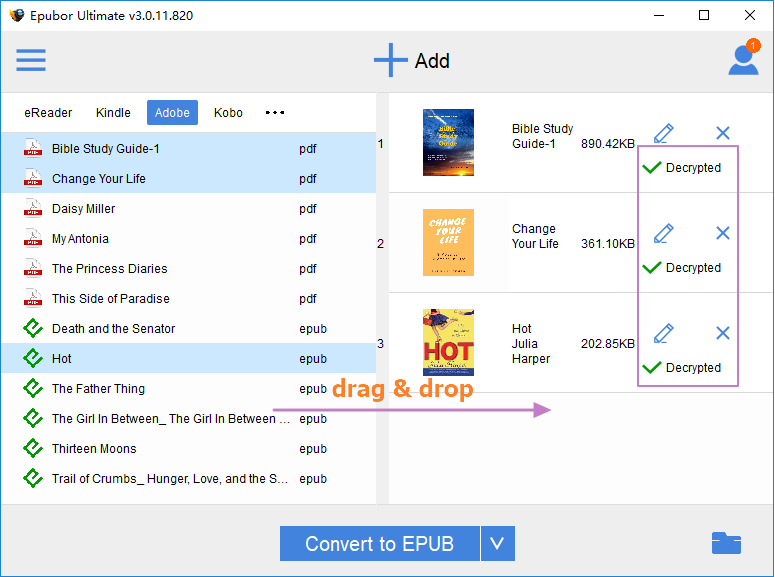
Step 4. Click on the convert button to convert Google Play books to Mobi/AZW3.
(3) Convert DRM-protected Nook EPUB to Kindle format
Note:
- DRM-protected Nook EPUB books can only be decrypted or converted on Windows 8&10.
- To remove Nook DRM successfully, you should send Epubor support your Nook account information (Username and Password) to get a Nook key file. The Nook key file is a must to remove Nook DRM successfully. Usually, you will get the Nook key file via email in 24 hours.
Please follow this detailed guide to convert Nook books to Kindle format:



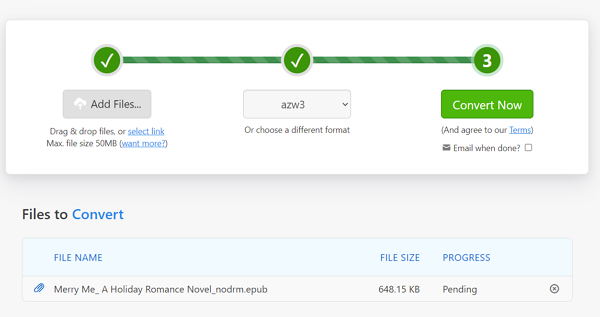



















0 comments:
Post a Comment