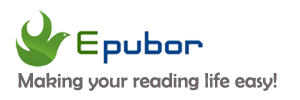Adobe Digital Editions is an ebook reader app for reading ePub and PDF files. However, the reading experience of Adobe Digital Editions can be very terrible sometimes. That's the reason why many people want to get rid of limitations made by Adobe Digital Editions to read them in a better ebook reader. The limitation is called DRM. To remove the DRM restriction, we can make full use of Calibre with the DeDRM plugin, the guide of which will be comprehensively introduced in this post.
What Adobe Digital Editions books are supported by Calibre DeDRM Plugin to remove the DRM?
EPUBs and PDFs protected by Adobe DRM: Kobo books, Google Play books and more.
Now just follow my steps to remove DRM from the Adobe Digital Editions books.
Step 1. Install DeDRM Plugin to Calibre
First, download Calibre and the DeDRM_tools.zip to the computer first. (Unzip the DeDRM_tools.zip and get the DeDRM_plugin.zip. No need to further unzip the DeDRM_plugin.zip.)
Now run Calibre. Click the “Preference” at the top menu bar.
In the pop-up Preference window, find the "Plugins" under the "Advanced" option and click it.
Then tab "Load plugin from file". And then choose the DeDRM_plugin.zip you've prepared.Follow the procedure and you'll find the DeDRM plugin has been added under the "File Type" option.
Having trouble in adding the DeDRM plugin to Calibre? Follow the guide Solutions to DeDRM Plugin Not Working with Calibre 5.0 to have it fixed.
Step 2. Add Adobe Digital Editions ePub or PDF to Calibre
First, we need to authorize the computer with an Adobe ID. (Click “Help”>“Authorize Computer”>Fill in Adobe ID and password>“Authorize”)
Then make sure the books have been downloaded from Adobe Digital Editions. The Adobe Digital Editions are stored here:
For Windows: C:\Users\Your Username\Documents\My Digital Editions
For Mac: \Users\username\Documents\Digital Editions
Next, add the Adobe Digital Editions ePub or PDF files to Calibre. You can just click the "Add books" icon in the upper-left corner, or just drag the ePub or PDF files to Calibre main interface.
You can continue to click the "Convert books" icon to convert your ebooks to any format you like, for example, convert the Adobe Digital Editions to Kindle AZW3 or Mobi format. Calibre supports a lot of output formats, including PDF, EPUB, DOC, TXT, AZW3, Mobi, FB2, HTMLZ, LIT, LRF, PDFB and etc.
If you receive an error "This book has DRM" as shown in the below picture, you can try the following solutions.
2. Ask a support question or report an issue in Github concerning the DeDRM tools.
3. Try another much easier-to-use Adobe DRM Removal called Epubor Ultimate. With this tool, you don't have to install any plugins to remove the DRM. Better still, your Adobe Digital Editions books can be detected by this tool and you don't need to manually find them. Just drag them from the left to the right column, and the DRM will be removed immediately.