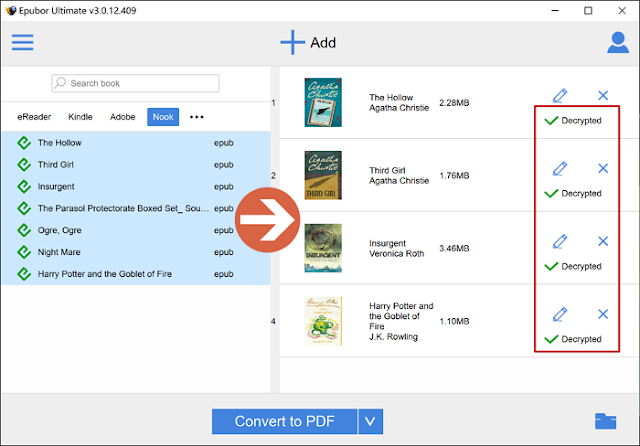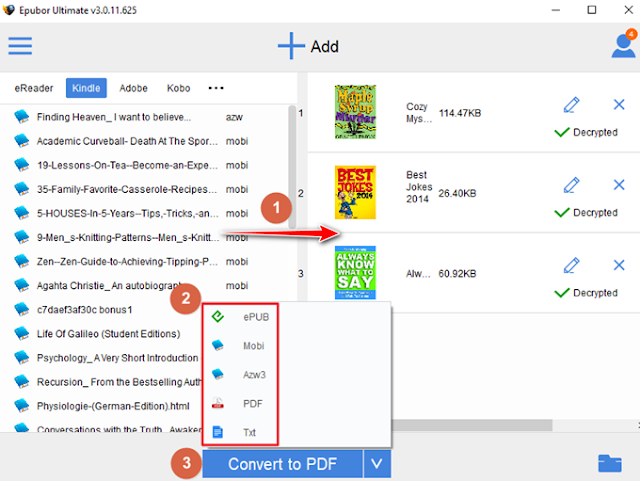Monday, December 30, 2019
Barnes & Noble’s Book of the Year 2019
On December 5, 2019, Barnes & Noble announced that booksellers around the country chose Charlie Mackesy’s The Boy, the Mole, the Fox and the Horse as the winner of Barnes & Noble’s 2019 Book of the Year.
According to CEO James Daunt, he said that their booksellers chose eight brilliant and diverse titles for our inaugural Book of the Year prize shortlist and Charlie Mackesy’s extraordinary The Boy, the Mole, the Fox, and the Horse was voted as the winner. “This is the book more than any other that has caught the magpie eye of our booksellers. Word of mouth amongst our booksellers has made this inspirational book the surprise bestseller of the year. We are very proud to name it now our 2019 Barnes & Noble Book of the Year.”
The other 7 Brilliant Books of the Year were:
• The Testaments by Margaret Atwood;
• The Food of Sichuan by Fuchsia Dunlop;
• Mythos by Stephen Fry;
• The Silent Patient by Alex Michaelides;
• Olive, Again by Elizabeth Strout;
• No One is Too Small to Make a Difference by Greta Thunberg;
• The Nickel Boys by Colson Whitehead.
Bonus tip: Customers can find the Book of the Year and Book of the Year Finalists on BN.com. What’s important, you can remove Nook DRM with Epubor Nook DRM Removal.
Monday, December 23, 2019
Here are the Goodreads Choice Awards 2019
Goodreads has just announced the winners of the 11th Annual Goodreads Choice Awards 2019, the only major book awards which is decided by reader. There are 4,659,701 votes cast in total. Let us take a look of the best books of the year!
1. Best Fiction
The Testaments by Margaret Atwood
2. Best Mystery & Thriller
The Silent Patient by Alex Michaelides
3. Best Historical Fiction
Daisy Jones & The Six by Taylor Jenkins Reid
4. Best Fantasy
Ninth House by Leigh Bardugo
5. Best Romance
Red, White & Royal Blue by Casey McQuiston
6. Best Science Fiction
Recursion by Blake Crouch
7. Best Horror
The Institute by Stephen King
8. Best Humor
Dear Girls by Ali Wong
9. Best Nonfiction
Girl, Stop Apologizing by Rachel Hollis
10. Best Memoir & Autobiography
Over the Top by Jonathan Van Ness
11. Best History & Biography
The Five by Hallie Rubenhold
12. Best Science & Technology
Will My Cat Eat My Eyeballs? by Caitlin Doughty
13. Best Food & Cookbooks
Antoni in the Kitchen by Antoni Porowski
14. Best Graphic Novels & Comics
Pumpkinheads by Rainbow Rowell and Faith Erin Hicks
15. Best Poetry
Shout by Laurie Halse Anderson
16. Best Debut Novel
Red, White & Royal Blue by Casey McQuiston
17. Best Young Adult Fiction
Five Feet Apart by Rachel Lippincott
18. Best Young Adult Fantasy
The Wicked King by Holly Black
19. Best Middle Grade & Children’s
The Tyrant’s Tomb by Rick Riordan
20. Best Picture Book
A Beautiful Day in the Neighborhood by Fred Rogers and Luke Flowers
Bonus Tip: all these books can be purchased on Amazon/Kobo/Google Play/Nook website. If you want to back up your purchased Kindle/Google Play/Kobo/Nook books, you can follow this step by step guide to remove DRM and save them to your local disk.
1. Best Fiction
The Testaments by Margaret Atwood
2. Best Mystery & Thriller
The Silent Patient by Alex Michaelides
3. Best Historical Fiction
Daisy Jones & The Six by Taylor Jenkins Reid
4. Best Fantasy
Ninth House by Leigh Bardugo
5. Best Romance
Red, White & Royal Blue by Casey McQuiston
6. Best Science Fiction
Recursion by Blake Crouch
7. Best Horror
The Institute by Stephen King
8. Best Humor
Dear Girls by Ali Wong
9. Best Nonfiction
Girl, Stop Apologizing by Rachel Hollis
10. Best Memoir & Autobiography
Over the Top by Jonathan Van Ness
11. Best History & Biography
The Five by Hallie Rubenhold
12. Best Science & Technology
Will My Cat Eat My Eyeballs? by Caitlin Doughty
13. Best Food & Cookbooks
Antoni in the Kitchen by Antoni Porowski
14. Best Graphic Novels & Comics
Pumpkinheads by Rainbow Rowell and Faith Erin Hicks
15. Best Poetry
Shout by Laurie Halse Anderson
16. Best Debut Novel
Red, White & Royal Blue by Casey McQuiston
17. Best Young Adult Fiction
Five Feet Apart by Rachel Lippincott
18. Best Young Adult Fantasy
The Wicked King by Holly Black
19. Best Middle Grade & Children’s
The Tyrant’s Tomb by Rick Riordan
20. Best Picture Book
A Beautiful Day in the Neighborhood by Fred Rogers and Luke Flowers
Bonus Tip: all these books can be purchased on Amazon/Kobo/Google Play/Nook website. If you want to back up your purchased Kindle/Google Play/Kobo/Nook books, you can follow this step by step guide to remove DRM and save them to your local disk.
Download Epubor Ultimate for Free
Sunday, December 15, 2019
Kindle Kids Edition Now Supports Audiobooks!
Amazon has just released a software update for the new Kindle Kids Edition which came out back in October.
The new firmware version is 5.13.0.9 which adds access to over 1,000 Audible books in the Kindle's kid-friendly library.
Though there’s no download link for the latest Kindle firmware in Kindle E-Reader Software Updates page, it says that this software update automatically download and install on your Kindle when connected wirelessly. And there’s no official announcement on the Kindle support pages that this update can support audiobooks.
The Kindle devices require you to use Bluetooth speakers or headphones to be able to listen to Audiobooks as the Kindle does not have built-in speakers or a headphone jack.
Tips: If you want to decrypt your Audible books, you can read this step by step guide to convert Audible books to MP3.
The new firmware version is 5.13.0.9 which adds access to over 1,000 Audible books in the Kindle's kid-friendly library.
Though there’s no download link for the latest Kindle firmware in Kindle E-Reader Software Updates page, it says that this software update automatically download and install on your Kindle when connected wirelessly. And there’s no official announcement on the Kindle support pages that this update can support audiobooks.
The Kindle devices require you to use Bluetooth speakers or headphones to be able to listen to Audiobooks as the Kindle does not have built-in speakers or a headphone jack.
Tips: If you want to decrypt your Audible books, you can read this step by step guide to convert Audible books to MP3.
Download Epubor Audible Converter for Free
Monday, December 9, 2019
Kindle Firmware Update 5.12.3 is Available Now!
Amazon just released a new firmware developed for several of its Kindle devices, which is version 5.12.3. Version 5.12.3 is available for all Kindles dating back to the Kindle Voyage, and according to the What’s New page:
• The update adds Library Badges to Prime Reading and Kindle Unlimited books. Basically they put a label at the top so you can easily identify them.
• Performance improvements, bug fixes, and other general enhancements.
In addition to the above new features, Jhowell said that this update also fixed the widows and orphans bug introduced in the previous update.
His original post on Mobileread forum is:
Looking into the new firmware I see an unactivated feature, called KPP or kindle++ internally. It involves a redesigned "Aa" menu.
Strings include: "Some reading options have moved" and "Go to the Aa menu inside a book to find settings including Popular Highlights, Book Mentions and Word Wise."
KPP is likely undergoing internal testing and planned to be enabled for customers in a future firmware release.
If you are not sure whether your Kindle supports this new updated firmware version, you can have a check on Kindle Software Updates page.
If you want to update to the latest firmware version, you can go to Home > Menu > Settings > Menu > Update Your Kindle, and tap OK to initiate the installation. While upgrading, the device will show a Your Kindle Is Updating message on its display, and then reboot once completed.
Bonus tip: if you want to remove DRM from Kindle books, you can try Epubor KCR Converter to export your kindle books from kindle cloud reader directly without installing Kindle for PC/Mac to your computer.
Download Epubor KCR Converter for Free
Tuesday, November 26, 2019
Microsoft Edge Stops Supporting ePub Format Officially
Earlier this year, Microsoft has confirmed that the end of support for ePub file is coming with the release of the Chromium-based version of Edge. And on November 18,Microsoft Edge officially stopped supporting ePub files for good. So now you get one less tool to view your ePub files. In this post, we are going to introduce you to best 4 free ePub readers for Windows.
Calibre is one of the oldest and the best free Epub & open source reader for your Windows. It acts as an e-library and also allows for format conversion as well as e-book organizer and an integrated e-book viewer. The app is packed with features allowing you to do things like converting ebook format, manage metadata, etc. Calibre is not only good for reading normal Epub novels but also magazines, comics, and more. The software comes with a basic e-book reader that supports full screen mode for distraction-free reading and that lets you choose your preferred method of pagination and gives you the ability to bookmark pages. If you are looking for a good Epub reader for your Windows PC, Calibre is certainly the top contender for the job.
Icecream Ebook Reader is one of the best EPUB readers that transforms your computer screen into a convenient top-notch ebook reader. This ebook reader supports ePub, MOBI, Fb2, PDF, CBR, CBZ, TXT formats. The added books are organized in the program's Library. The books can be sorted by format, recently read. The custom categories creation provide the best way to organize the added books. One can highlight text and add notes to ePub, MOBI, FB2 and TXT ebooks. The text of the ebooks of the mentioned formats can be selected, copied and translated. It's possible to add bookmarks to the books and search for text in the ebooks.
Adobe Digital Editions is the first big-name free eBook reader which supports EPUB and PDF files. ADE offers an engaging way to view and manage eBooks and other digital publications. Organize your eBooks into a custom library and annotate pages. Reading with ADE is then fairly straightforward. There are a few basic viewing options, so you can display one or two pages on the screen at a time, increase or decrease text size at a click, and scroll through the book using your mouse or the keyboard. You get a simple text search tool, and the ability to create bookmarks on particular pages, and of course there's a print option, too.
Kobo Desktop for Windows is a free app that lets you read and buy eBooks. It lets you manage eBooks on your Kobo eReader, read books you've purchased from Kobo, shop for books on your computer and sync your eReader. Kobo desktop app has 9 different font sizes to choose from, and other features include table of contents, bookmarking and bookmark menu, jump to page dial, and there's a brightness adjustment dial. What’s more, it syncs all your bookmarks, so you can switch between your computer, Kobo eReader, tablet or smartphone and always pick up right where you left off.
Bonus tip: if you want to convert kindle/google play/kobo books to ePub, you can read this step by step guide to remove DRM and convert to ePub using Epubor Ultimate.
Calibre is one of the oldest and the best free Epub & open source reader for your Windows. It acts as an e-library and also allows for format conversion as well as e-book organizer and an integrated e-book viewer. The app is packed with features allowing you to do things like converting ebook format, manage metadata, etc. Calibre is not only good for reading normal Epub novels but also magazines, comics, and more. The software comes with a basic e-book reader that supports full screen mode for distraction-free reading and that lets you choose your preferred method of pagination and gives you the ability to bookmark pages. If you are looking for a good Epub reader for your Windows PC, Calibre is certainly the top contender for the job.
Icecream Ebook Reader is one of the best EPUB readers that transforms your computer screen into a convenient top-notch ebook reader. This ebook reader supports ePub, MOBI, Fb2, PDF, CBR, CBZ, TXT formats. The added books are organized in the program's Library. The books can be sorted by format, recently read. The custom categories creation provide the best way to organize the added books. One can highlight text and add notes to ePub, MOBI, FB2 and TXT ebooks. The text of the ebooks of the mentioned formats can be selected, copied and translated. It's possible to add bookmarks to the books and search for text in the ebooks.
Adobe Digital Editions is the first big-name free eBook reader which supports EPUB and PDF files. ADE offers an engaging way to view and manage eBooks and other digital publications. Organize your eBooks into a custom library and annotate pages. Reading with ADE is then fairly straightforward. There are a few basic viewing options, so you can display one or two pages on the screen at a time, increase or decrease text size at a click, and scroll through the book using your mouse or the keyboard. You get a simple text search tool, and the ability to create bookmarks on particular pages, and of course there's a print option, too.
Kobo Desktop for Windows is a free app that lets you read and buy eBooks. It lets you manage eBooks on your Kobo eReader, read books you've purchased from Kobo, shop for books on your computer and sync your eReader. Kobo desktop app has 9 different font sizes to choose from, and other features include table of contents, bookmarking and bookmark menu, jump to page dial, and there's a brightness adjustment dial. What’s more, it syncs all your bookmarks, so you can switch between your computer, Kobo eReader, tablet or smartphone and always pick up right where you left off.
Bonus tip: if you want to convert kindle/google play/kobo books to ePub, you can read this step by step guide to remove DRM and convert to ePub using Epubor Ultimate.
Download Epubor Ultimate for Free
Wednesday, November 13, 2019
Amazon Black Friday Deals 2019
When is Black Friday 2019?
Black Friday 2019 falls on Friday 29 November, but the Amazon Black Friday sale will run for eight days, starting at 00:01 on Friday 22 November and running until 23:59 on Friday 29 November. Presumably it will then turn into a Cyber Monday sale for another few days.
In addition to the main Black Friday sale, Amazon will also run some 'Countdown to Black Friday' or 'Early Black Friday Deals' starting on Friday 15 November, then the confirmed 'Black Friday Week Sale' starting on Friday 22 November, and then the big Amazon Black Friday sale itself which will start on Friday 29 November 2019.
When Amazon Black Friday sale is over, the Cyber Monday sale will begin and run until midnight on Cyber Monday.
What are the best Amazon Black Friday Deals for 2019?
There are definitely some of the best Amazon Black Friday 2019 deals including Amazon devices and services, like Echo speakers and screens, Fire TV Sticks and Fire Tablets, Kindle e-readers, and discounts on services like Kindle Unlimited, Amazon Music, Amazon Video and Audible. Those promotion starting dates and deals are listed below:
Starting November 22:
Fire HD 8 is $30 off – just $49.99
Fire HD 8 Kids Edition is $50 off – just $79.99
Fire 7 Tablet is $20 off – just $29.99
Fire 7 Kids Edition is $40 off – just $59.99
Fire HD 10 Tablet is $50 off - $99.99
Kindle Paperwhite is $45 off – just $84.99
Starting November 24:
Fire TV Stick with 4K with Alexa Voice Remote is $25 off – just $24.99
Fire TV Stick with Alexa Voice Remote is $20 off – just $19.99
Fire TV Cube is $30 off – just $89.99
Starting November 27:
Blink XT2 3 Camera Kit is $65 off – just $184.99
Ring indoor cam 2 pack is $40 off, just $99.99
Starting November 28:
Echo Dot with clock is $25 off – just $34.99
Echo Dot is $27.99 off – just $22.00
Echo Auto is $20 off – just $29.99
Echo (3rd gen) is $40 off – just $59.99
Echo Show 5 is $40 off – just $49.99
Echo Show is $80 off – just $149.99
When it comes to the size and discount of the Black Friday sales, no ecommerce platform can compete against Amazon. Let's start adding products to cart!
Tuesday, November 5, 2019
What’s New about the Latest Amazon Fire HD 10?
Amazon has just updated its most popular tablet. The latest Fire HD 10 tablet features a faster eight-core processor, a new picture-in-picture mode, improved battery life that should last 12 hours on a charge (up from 10 hours on the previous model), and of course, a new USB-C port instead of micro USB.
The Amazon Fire HD 10 gets a few small-but-worthy improvements for 2019, making its value-for-money proposition stronger than ever. Here are the key specifications, price and release date of Amazon Fire HD 10 (2019):
• 10.1 inch 1080p FHD display
• 2GHz octa-core processor
• 2GB RAM
• 32GB/64GB storage
• Expandable up to 512GB via microSD
• USB Type-C charging
• 12-hour battery life
• Release date: Pre-orders from 4 October, ships 30 October
• Price: $149 (32GB); $199 (64GB)
Now the new Fire HD 10 is 30 percent faster because of the new processor, and it offers 20 percent better battery life. The microSD storage has been expanded to a maximum of 512GB (up from 200GB on the older model). What’s more, Amazon has finally added USB-C to one of its tablets for the first time, which enables fast charging on the Fire HD 10 in addition to being far more convenient to charge. There are also some new colors — twilight blue, plum, and white — in addition to the standard black.
Thursday, October 31, 2019
Barnes & Noble just Introduced Book Haul
Barnes and Noble has just announced its biggest Book Haul -- New, noteworthy & bestselling eBooks are 50% off! Now fill your NOOK® with beloved bestsellers from favorite authors. The book haul includes new releases, bestsellers, paperbacks, kids’ favorites and more at Barnes & Noble, both in stores and online. You can find #bookhaul deals in your local store and online at bn.com/bookhaul.
So here comes the question: how can you get rid of Nook DRM in order to take full control of your purchased Nook books? Such as back up your Nook books to your local disk and share your books with loved ones, etc… We are thrilled to tell you that Epubor Nook DRM Removal can decrypt your Nook books easily. For more detailed instructions, you can follow this step by step guide to remove DRM from Nook books.
Monday, October 21, 2019
How to Remove Nook DRM on Windows 8/10
Since Nook discontinued Nook for PC and Nook Study, it has made it quite difficult to decrypt Nook books. However, customers are still able to download Nook books via Nook App, thus it’s the only one way to figure out the decryption key in order to remove Nook DRM.
Epubor.com always bring us with good news. This time they released a lightweight software to remove Nook DRM easily – Nook DRM Removal, which is also the only effective DRM Removal for Nook books on the market. Below is the step by step guide to remove Nook DRM successfully.
Step 1, download Nook books via Nook App.
Install Nook App from Microsoft store to your computer and sign in to your Nook account. Then you will be able to download Nook books.
Step 2, Install Epubor Ultimate to your computer
Tips: Since Nook App is only available for Windows 8/10, you can only use Epubor Ultimate for Windows to remove Nook DRM.
Step 3, remove Nook DRM.
When you launch Epubor Ultimate software, you will see that all of your nook books that are downloaded via Nook App appear under Nook tab on the left panel. To remove Nook DRM, you just need to add your Nook books to the right main window.
Tips: you can find the drm free Nook books by clicking Decrypted or the book folder icon on the lower right corner of the software.
As long as you remove DRM from Nook books, you will be able to back them up to your computer and share them with anyone freely.
Monday, October 14, 2019
What’s New in calibre 4.0?
Calibre has just been updated to version 4.0, and it brings about some big changes, such as the new content server, the all new ebook viewer, etc. Due to switch from Qt WebKit to Qt WebEngine, calibre rewrite various parts, including the E-book Viewer, PDF Output, Book details etc. Now the Content server has the ability to Edit metadata, Add/remove books and even Convert books to and from all the formats calibre itself supports.
The biggest change is the all new ebook viewer. According to the changelog, the calibre builtin E-book viewer has been completely rewritten. The new design emphasizes the book text, with no visible controls. The viewer now also shares a codebase with the in-browser viewer which will make developing new features such as the upcoming support for annotations much easier.
Personally, I like this new ebook viewer, now it’s way faster to load the books and turn pages than before. Hopefully, calibre will keep making it better for reading.
Tips: if you always prefer to read books with caliber, here’s guide on how to remove DRM from Kindle/Kobo/Google Play/Nook books, which might be helpful for you to read DRM protected books with calibre.
Download Epubor Ultimate for Free
Wednesday, October 9, 2019
How to Remove Kindle DRM on macOS 10.15 Catalina?
As long as you have updated your macOS to the latest 10.15 version, you can never use 32bit application on Mac anymore and you are forced an update to 64bit app. Since Epubor Ultimate software can’t support the latest Kindle app, thus mac users feel very anxious about the fact that they can no longer remove Kindle DRM with Epubor Ultimate on Mac. Don’t panic, there are still 2 best alternative methods for you to decrypt Kindle books on Mac.
Method 1: Export Kindle books from Kindle Cloud Reader as mobi/azw3/ePub files with Epubor KCR Converter
Step 1: Run Google Chrome Browser. Then login to your Amazon Cloud Reader account and Enable Offline Reading.
Tips:
1. If you fail to enable offline reading after updating to the latest version of Google Chrome browser, please add Kindle Cloud Reader Chrome Extension to Chrome browser and you'll be able to Download & Pin Book.
2. Google Chrome is the only browser that can work with Epubor KCR Converter.
Step 2: Right click the Kindle book and select Download & Pin Book.
Step 3: Install and launch KCR Converter. All Kindle books downloaded via Kindle Cloud Reader will appear on the main interface of KCR Converter automatically.
Tips: Whenever you download and pin any new Kindle book from Kindle Cloud Reader, you need to relaunch Epubor KCR Converter in order to upload all of your downloaded books to the main interface of KCR Converter, or the new downloaded Kindle books won't be detected.
Step 4: Select the books you want to convert, then choose EPUB/AZW3/Mobi as the output format and click on Convert button to start the conversion. Then the selected Kindle books will be converted to DRM-free Mobi/EPUB/AZW3 files soon. At the same time, the folder which stores the converted files will pop up immediately.
Method 1: Export Kindle books from Kindle Cloud Reader as mobi/azw3/ePub files with Epubor KCR Converter
Step 1: Run Google Chrome Browser. Then login to your Amazon Cloud Reader account and Enable Offline Reading.
Tips:
1. If you fail to enable offline reading after updating to the latest version of Google Chrome browser, please add Kindle Cloud Reader Chrome Extension to Chrome browser and you'll be able to Download & Pin Book.
2. Google Chrome is the only browser that can work with Epubor KCR Converter.
Step 2: Right click the Kindle book and select Download & Pin Book.
Step 3: Install and launch KCR Converter. All Kindle books downloaded via Kindle Cloud Reader will appear on the main interface of KCR Converter automatically.
Download Epubor KCR Converter for Free
Tips: Whenever you download and pin any new Kindle book from Kindle Cloud Reader, you need to relaunch Epubor KCR Converter in order to upload all of your downloaded books to the main interface of KCR Converter, or the new downloaded Kindle books won't be detected.
Step 4: Select the books you want to convert, then choose EPUB/AZW3/Mobi as the output format and click on Convert button to start the conversion. Then the selected Kindle books will be converted to DRM-free Mobi/EPUB/AZW3 files soon. At the same time, the folder which stores the converted files will pop up immediately.
Method 2: If you have Kindle e-ink device, you can download & transfer Kindle books from Amazon website to your kindle device via USB, then use Epubor Ultimate to remove DRM.
Step 1: Go to Amazon website, sign in your account and click Manage Your Content and Devices in the drop-down menu and find your Kindle books under Content column.
Step 2: Click the three dots icon to the left of the book title and select Download & transfer via USB.
Step 3: Select your Kindle e-ink device in the pop-up window and click Download.
At the same time, this Kindle book will be downloaded to your Mac as well.
Step 4: Use Epubor Ultimate to remove DRM.
First of all, go to Amazon website and find the Kindle serial number.
Second, run Epubor Ultimate, go to the user center >> settings >> Kindle >> input the Kindle serial number.
Download Epubor Ultimate for Free
Third, drop & drag your downloaded Kindle books to the main interface of Epubor Ultimate in order to remove DRM.
Wednesday, September 25, 2019
Are you going to read eBooks on Kobo Libra H2O?
On September 4, 2019, Rakuten Kobo unveils the latest Kobo model -- Kobo Libra H2O. With the Kobo Libra H2O, Kobo’s product designers and software developers have added some of the readers’ most loved features — ergonomic one-handed page-turn buttons, waterproofing technology, ComfortLight PRO, a 7" HD Carta E Ink glare-free screen, and convertible SleepCovers. The Kobo Libra H2O is available in classic black and white, with four SleepCover options in black, grey, rose and aqua.
With a 1680 x 1264 300 ppi resolution, the Kobo Libra H2O offers a high definition reading experience. The device itself features a modern design at 144 mm wide x 159 mm long. Coming in at 192 grams, the Kobo Libra H2O is among Kobo’s lightest devices, so you can read comfortably for hours.
The Kobo Libra H2O, with enough storage for 6,000 books, will retail for $199.99 CAD. Pre-orders begin in select countries on September 10 and the device will be available in stores and online as of September 17.
New features include:
• Enhanced eBook scrubber: The scrubber has been updated to represent the entire eBook rather than a single chapter. Easily flip back and forth through your eBook without fear of losing your spot—your previous page is noted by a black breadcrumb for easy return.
• Page previews: A preview of pages viewed using the eBook scrubber will now appear as you skim. Use the preview page to quickly scan other parts of the book, and easily navigate to that page by tapping the preview window.
• Updated headers and footers: Headers and footers display chapter and book progress simultaneously, so you know where you are in your eBook at all times.
• Progress bar: A thin black bar at the bottom of the eReader will now help you understand at-a-glance where you are in your eBook.
• Improved in-book menu: Swipe up from the bottom of the page to open the new in-book menu. For better location awareness in your eBook, the scrubber now appears as part of the menu. Annotations (notes, highlights and bookmarks) are easier to access, by tapping the annotations icon at the bottom of the screen.
Will you buy the new Kobo Libra H2O? Or do you want to read your Kindle/Nook/Google Play ebooks on this new Kobo Libra H2O?
Tips: if you want to read Kindle/Nook/Google Play ebooks on any Kobo devices, you can read this guide on how to convert Kindle/Nook/Google Play ebooks.
The 2019 National Book Awards Longlist for Fiction
This week, the 2019 National Book Awards Longlist for Fiction was released. But the National Book Foundation won’t announce the winner of the National Book Award for Fiction until October 8 — but you can get started on the longlist of nominees now. The full list is below.
Taffy Brodesser-Akner, Fleishman Is in Trouble
Susan Choi, Trust Exercise
Kali Fajardo-Anstine, Sabrina & Corina
Marlon James, Black Leopard, Red Wolf
Laila Lalami, The Other Americans
Kimberly King Parsons, Black Light
Helen Phillips, The Need
Julia Phillips, Disappearing Earth
Ocean Vuong, On Earth We’re Briefly Gorgeous
Colson Whitehead, The Nickel Boys
Tips: If you want back up your Kindle books, you can read this guide on how to decrypt and convert Kindle books.
Taffy Brodesser-Akner, Fleishman Is in Trouble
Susan Choi, Trust Exercise
Kali Fajardo-Anstine, Sabrina & Corina
Marlon James, Black Leopard, Red Wolf
Laila Lalami, The Other Americans
Kimberly King Parsons, Black Light
Helen Phillips, The Need
Julia Phillips, Disappearing Earth
Ocean Vuong, On Earth We’re Briefly Gorgeous
Colson Whitehead, The Nickel Boys
Tips: If you want back up your Kindle books, you can read this guide on how to decrypt and convert Kindle books.
Monday, September 16, 2019
Microsoft Edge Won't Support ePub Files Soon
Earlier this year, Microsoft removed the Books section from the Microsoft Store. Users can no longer buy new books and read their purchased books after July, but at least they can use the Edge Browser to read epub and pdf ebooks.
However, according to a new support page on Microsoft's website, Microsoft Edge will no longer support epub e-books. But Microsoft has collaborated with the DAISY Consortium to shortlist a few accessible ePub applications within the Microsoft Store.
Microsoft has confirmed that the end of support for this feature is coming with the release of the Chromium-based version of Edge. So you should be able to read ePub e-books in Edge for a while longer.
Tips: If you want to read ebooks on your favorite reader app for better reading experience, you can use Epubor Ultimate software to convert your Kindle/Kobo/Google Play/Nook ebooks easily.
However, according to a new support page on Microsoft's website, Microsoft Edge will no longer support epub e-books. But Microsoft has collaborated with the DAISY Consortium to shortlist a few accessible ePub applications within the Microsoft Store.
Microsoft has confirmed that the end of support for this feature is coming with the release of the Chromium-based version of Edge. So you should be able to read ePub e-books in Edge for a while longer.
Tips: If you want to read ebooks on your favorite reader app for better reading experience, you can use Epubor Ultimate software to convert your Kindle/Kobo/Google Play/Nook ebooks easily.
Download Epubor Ultimate for Free
Tuesday, August 27, 2019
Google Play Books Starts Renting eBooks
Google has rented textbooks for many years. Not long ago, it just launched a new section in Google Play Books that contains about 200 ebooks from Open Road Media you can rent. The rental prices range from $1 to $3 and the rental period is 3 days. And now the Google Play rental system is only available in the United States.
Google Play Rental Service is absolutely a good news for Google Play Books customers. At he same time, we are also going to bring you a terrific news, which is that Epubor Ultimate can help you get rid of DRM protection from purchased Google Play books. For more detailed information about decrypting Google Play Books, you can read this guide on how to remove DRM from Google Play Books.
Google Play Rental Service is absolutely a good news for Google Play Books customers. At he same time, we are also going to bring you a terrific news, which is that Epubor Ultimate can help you get rid of DRM protection from purchased Google Play books. For more detailed information about decrypting Google Play Books, you can read this guide on how to remove DRM from Google Play Books.
As long as you remove DRM from Google Play books, you can backup
and share the DRM free books with friends without restraint.
Download Epubor Ultimate for Free
Tuesday, August 20, 2019
What's New in macOS 10.15 Catalina?
macOS 10.15 Catalina is the sixteenth major release of macOS. It is the successor to macOS Mojave. Catalina is the first version of macOS to exclusively support 64-bit applications. It will be released as a free update between September and November of 2019. This operating system is named after Santa Catalina Island, which is located off the coast of southern California.
Voice control -- This new feature will allow users to fully navigate and control their Mac using solely voice commands through Siri.
Sidecar -- Sidecar is a new feature that extends your Mac's display to a nearby iPad, both wired and wirelessly. With Apple Pencil, the device can also be used as a graphics tablet for software running on the computer.
Find My -- Find My Mac and Find My Friends are merged into a single application, called "Find My".
Reminders -- The new Reminders app features an updated design organized into four sections: Today, Scheduled, All, and Flagged.
No More 32-Bit Apps -- Support for 32-bit applications is dropped. Only 64-bit applications can be run; older 32-bit ones will no longer run.
Here's a video guide on how to export Kindle Cloud Reader Books with ease.
macOS Catalina New Key Features
System:
Project Catalyst -- Catalyst is a new platform making it easier for developers to port iOS apps to the Mac.Voice control -- This new feature will allow users to fully navigate and control their Mac using solely voice commands through Siri.
Sidecar -- Sidecar is a new feature that extends your Mac's display to a nearby iPad, both wired and wirelessly. With Apple Pencil, the device can also be used as a graphics tablet for software running on the computer.
Applications:
iTunes -- In line with iOS, the iTunes software is being split into Music, Podcasts, and TV applications.Find My -- Find My Mac and Find My Friends are merged into a single application, called "Find My".
Reminders -- The new Reminders app features an updated design organized into four sections: Today, Scheduled, All, and Flagged.
No More 32-Bit Apps -- Support for 32-bit applications is dropped. Only 64-bit applications can be run; older 32-bit ones will no longer run.
Bonus: how to remove Kindle DRM on macOS Catalina?
Right now all the existing Kindle DRM removal tools on the market are not compatible with the 1.25 and above version Kindle for Mac. So there’s only one way left to remove Kindle DRM, which is to export Kindle books from Kindle Cloud Reader as drm free azw3/pdf/epub directly. For more details, you can read this guide on how to export Kindle Cloud Reader books.Here's a video guide on how to export Kindle Cloud Reader Books with ease.
Download Epubor KCR Converter for Free
Tuesday, August 13, 2019
The Deal is Done: Barnes & Noble Has Finally Been Sold!
About Barnes & Noble, Inc.
Barnes & Noble, Inc. is the nation’s largest retail bookseller, and a leading retailer of content, digital media and educational products. The Company operates 627 Barnes & Noble bookstores in 50 states, and one of the Web’s premier e-commerce sites, BN.com. The Nook Digital business offers a lineup of popular NOOK tablets and eReaders and an expansive collection of digital reading and entertainment content through the NOOK Store. The NOOK Store features digital booksand offers the ability to enjoy content across a wide array of popular devices through Free NOOK Reading Apps available for Android, iOS and Windows.
Earlier this year, there were rumors that Barnes and Noble has agreed to be sold to the Hedge Fund Elliott. At that time, the Board of Directors of Barnes & Noble unanimously approved the transaction considering the fact that its 5 CEO’s in the past 7 years and various turnaround strategies have all failed. On August 7, 2019, Barnes & Noble has been confirmed that it has been fully acquired by Elliott, the same company that purchased the largest bookselling chain in the United Kingdom, Waterstones.
Over the past few years, even in face of the relentless competition from Amazon, Barnes & Noble has managed to somewhat stabilize its business with revenue declines narrowing to a drop of 3.1% last year. So it might be a good thing for Barnes & Noble to sell the company.
Following the close of the transaction, Elliott will own both Barnes & Noble and Waterstones, and while each bookseller will operate independently, they will share a common CEO and benefit from the sharing of best practice between the companies.
In the near future, should we expect a brand new Barnes & Noble or should we start buying books from the biggest ebooks distributor -- Amazon? By the way, the ebooks that we purchased are not totally owned by us, which means that someday they can be removed from our ebook library without any permission. So it’s high time to us to backup purchased contents. What’s more, all Nook/Kindle/Google Play/Kobo ebooks can be decrypted with Epubor Ultimate software. If you are interested in backing up your Nook/Kindle/Kobo/Google Play books, you can read this guide on how to remove DRM.
Barnes & Noble, Inc. is the nation’s largest retail bookseller, and a leading retailer of content, digital media and educational products. The Company operates 627 Barnes & Noble bookstores in 50 states, and one of the Web’s premier e-commerce sites, BN.com. The Nook Digital business offers a lineup of popular NOOK tablets and eReaders and an expansive collection of digital reading and entertainment content through the NOOK Store. The NOOK Store features digital booksand offers the ability to enjoy content across a wide array of popular devices through Free NOOK Reading Apps available for Android, iOS and Windows.
Earlier this year, there were rumors that Barnes and Noble has agreed to be sold to the Hedge Fund Elliott. At that time, the Board of Directors of Barnes & Noble unanimously approved the transaction considering the fact that its 5 CEO’s in the past 7 years and various turnaround strategies have all failed. On August 7, 2019, Barnes & Noble has been confirmed that it has been fully acquired by Elliott, the same company that purchased the largest bookselling chain in the United Kingdom, Waterstones.
Over the past few years, even in face of the relentless competition from Amazon, Barnes & Noble has managed to somewhat stabilize its business with revenue declines narrowing to a drop of 3.1% last year. So it might be a good thing for Barnes & Noble to sell the company.
Following the close of the transaction, Elliott will own both Barnes & Noble and Waterstones, and while each bookseller will operate independently, they will share a common CEO and benefit from the sharing of best practice between the companies.
In the near future, should we expect a brand new Barnes & Noble or should we start buying books from the biggest ebooks distributor -- Amazon? By the way, the ebooks that we purchased are not totally owned by us, which means that someday they can be removed from our ebook library without any permission. So it’s high time to us to backup purchased contents. What’s more, all Nook/Kindle/Google Play/Kobo ebooks can be decrypted with Epubor Ultimate software. If you are interested in backing up your Nook/Kindle/Kobo/Google Play books, you can read this guide on how to remove DRM.
Monday, August 5, 2019
Big Sale for Kindle and Google Play Books!
Starting from August 1, Google Play offered a one week sale for audiobooks and ebooks. On their ebooks’ promotion page, all the books are sold under $4, including many popular ebooks. And all the audiobooks are sold under $10 on the promotion page.
While on August 4, the largest audiobook and ebook retailer-- Amazon also released a goldbox sale, where they are offering hundreds of bestselling ebooks, starting at $1. The majority of these books are bestsellers.
Bonus tip: if you want to backup Kindle books, you can try Epubor KCR Converter to export and convert Kindle Cloud Reader books to DRM free epub/mobi/azw3 books directly without installing any app. If you want to backup Google Play Books or you want to backup both Kindle and Google Play books, you can use Epubor Ultimate software to remove Kindle and Google Play DRM effortlessly.
Download Epubor Ultimate for Free
Wednesday, July 31, 2019
A Major Upgrade for Kindle Cloud Reader Converter!
Kindle Cloud Reader is a web app that allows you to read Kindle ebooks instantly in any compatible web browser - no Kindle device or app required. While the latest released Epubor KCR Converter is the perfect companion for Kindle Cloud Reader, which can help you export and convert Kindle Cloud Reader books to DRM-free epub, mobi, azw3 books with simply one click. Let's follow below steps to export Kindle Cloud Reader books to DRM-free books.
Step 3, download Epubor KCR Converter to your computer.
All Kindle books downloaded & pinned from Kindle Cloud Reader will appear on the main interface of Epubor KCR Converter automatically.
Tips: Whenever you download & pin any new Kindle book from Kindle Cloud Reader, you need to relaunch Epubor KCR Converter in order to upload all of your pinned books to the main interface of KCR Converter, or the new pinned Kindle books won't be detected.
Step 4, convert Pinned Kindle books to epub/mobi/azw3.
As you can see, Epubor KCR Converter can export your Kindle books from Kindle Cloud Reader in the easiest way by far. If you want to back up Kindle books or read your Kindle books on any device without restraints, Epubor KCR Converter is absolutely the best choice you can have.
Step 1, visit Kindle Cloud Reader on Google Chrome Browser. Then sign in to Kindle Cloud Reader with your Amazon account and Enable Offline Reader.
Tips:
1. If you fail to enable offline reading after updating to the latest version of Google Chrome browser, please add Kindle Cloud Reader Chrome Extension to Chrome browser and you'll be able to Download & Pin Book.
2. Google Chrome is the only browser that can work with Epubor KCR Converter.
Step 2, right click the Kindle book and select Download & Pin Book.
Tips:
1. If you fail to enable offline reading after updating to the latest version of Google Chrome browser, please add Kindle Cloud Reader Chrome Extension to Chrome browser and you'll be able to Download & Pin Book.
2. Google Chrome is the only browser that can work with Epubor KCR Converter.
Step 2, right click the Kindle book and select Download & Pin Book.
Download Epubor KCR Converter for Free
All Kindle books downloaded & pinned from Kindle Cloud Reader will appear on the main interface of Epubor KCR Converter automatically.
Tips: Whenever you download & pin any new Kindle book from Kindle Cloud Reader, you need to relaunch Epubor KCR Converter in order to upload all of your pinned books to the main interface of KCR Converter, or the new pinned Kindle books won't be detected.
Step 4, convert Pinned Kindle books to epub/mobi/azw3.
First, tick the box in the front of the book title that you want to convert. Then select epub or mobi or azw3 as the output format. At last, click on the convert button to start conversion.
Once the conversion is completed, a folder containing all the converted Kindle books will pop up immediately. If you also need PDF files, you can convert the DRM free files to DPF with many online free ebook converters or freeware calibre.
Once the conversion is completed, a folder containing all the converted Kindle books will pop up immediately. If you also need PDF files, you can convert the DRM free files to DPF with many online free ebook converters or freeware calibre.
Download Epubor KCR Converter for Free
Subscribe to:
Posts (Atom)