This free app is available in amazon app store as well as Google's Android Market. Or you can follow me to download this app through Kindle Fire's built-in browser.
Allow installation of applications on Kindle Fire
Turn on "Allow Installation of Applications" on Kindle Fire. Tap the upper right corner on home screen. Select "More …" -> "Device". Scroll down to "Allow Installation of Applications" and tap "ON".
 |
| take notes on Kindle Fire - turn on "Allow Installation of Applications" |
 |
| take notes on Kindle Fire - confirm to install external apps |
Download & install InkPad
1. Download InkPad (WIFI/3G required). Tap "Web" on home screen of Kindle Fire (HD) to launch Kindle Fire (HD)'s built-in browser. Search for "InkPad app download" on the device's built-in browser and scroll to everydaydownloads.net to download InkPad APK file. Seconds later, tap the "Menu" icon on the bottom of the download page and select "Downloads".
 |
| take notes on Kindle Fire - download InkPad |
2. Tap the InkPad_Notepad ***.apk and install.
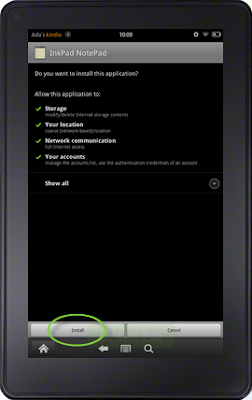 |
| take notes on Kindle Fire - install InkPad |
Use InkPad to take notes Launch InkPad.
Tap the "+" icon in the bottom to create a note and type words. Tap the two icons beside the "Buy now" on the right side to go to the "tick" mode. Under this mode, you can tick the items you have finished. Apart from that, you can tap the upper left icon to go back to InkPad main screen.
 |
| take notes on Kindle Fire using InkPad |
Sync notes
Tap the "Menu" icon on the bottom to change default settings. You can also sync notes to the web if you upgrade to a premium member. Free users can manually send their notes via email. Just tap one note and tap the "share" icon. Select "Send with Email" and you will get your note on your inbox soon. In this case, you can sync your notes on different devices without charge, though it's a bit burdensome.
 |
| take notes on Kindle Fire - send with email |
 |
| take notes on Kindle Fire - edit email address |
















0 comments:
Post a Comment